Three: NanoBanana Hands-on
Important Notice: Since Gemini CLI now fully covers Gemini Web and is completely free, CLIProxyAPI will remove Gemini Web support starting from version 6.2.X. If you still want to use Gemini Web, you can use version 6.1.X. The following tutorial is based on version 6.1.X
After the hands-on practice in the first two issues, we have successfully integrated Qwen Code, Gemini CLI, and Codex on CLIProxyAPI. This issue will introduce how to add Gemini Web's Cookie to make CLIProxyAPI support the NanoBanana model.
Gemini's NanoBanana model is highly praised for its excellent image processing capabilities. However, Google does not provide a free API for this model. Now, with CLIProxyAPI, we can use NanoBanana in the form of a free API by integrating Gemini Web.
We have two ways to obtain authentication information:
The first method
First, log in to the Gemini official website (https://gemini.google.com/app) with your Google account. It is understood that ordinary accounts have 100 image generation quotas per day, while Pro accounts have 1000. After successful login, press F12 in the browser to open the developer tools and switch to the "Network" tab.
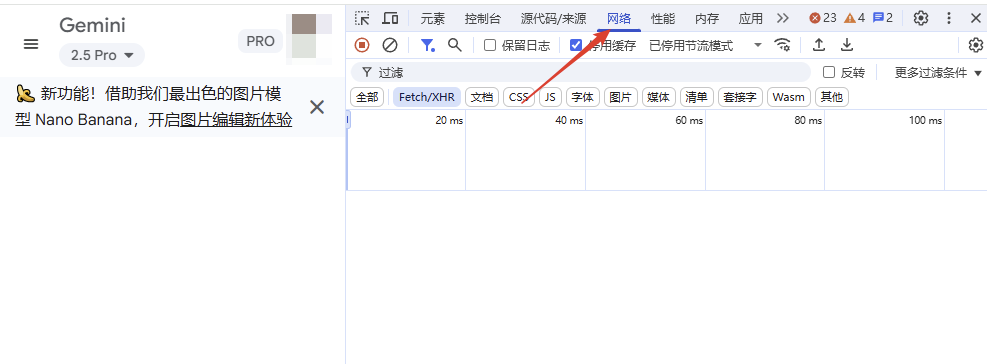
Enter List in the filter box, and then hover the mouse over your user avatar. After a while, the ListAccounts entry should appear in the list below. If it does not appear, please refresh the page and try again.
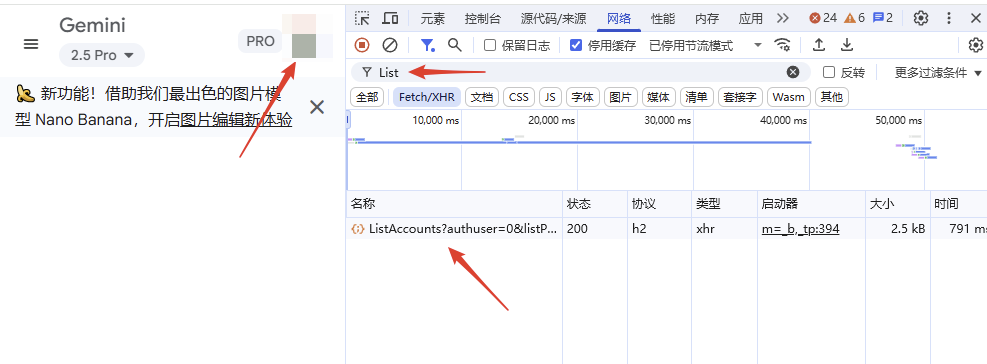
Click ListAccounts, find Cookie in "Headers" -> "Request Headers", and copy its value completely.
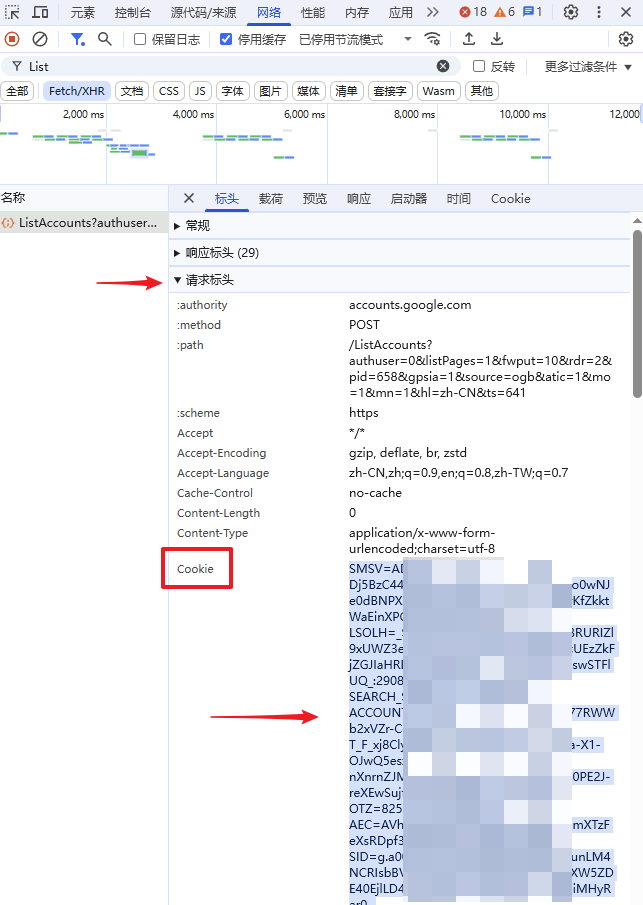
Go back to the directory where the CLIProxyAPI program is located, open the terminal or command line, and enter the command cli-proxy-api --gemini-web-auth. According to the prompt, paste the Cookie value we just copied and press Enter, you will see a message of successful verification, and the Cookie has been automatically saved.
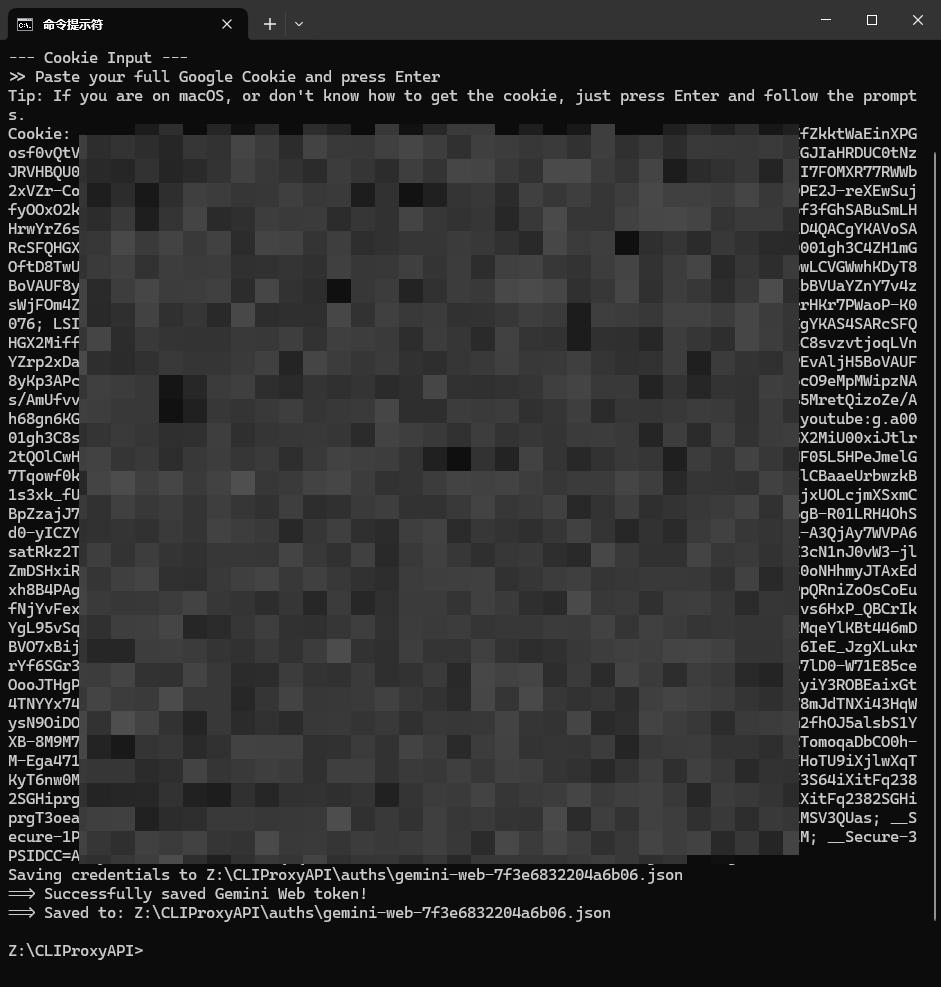
The second method
If you are using a macOS system, or if the first method of authentication fails, you may need to manually enter the values of __Secure-1PSID and __Secure-1PSIDTS. Please switch to the "Application" tab and copy these two values as shown in the figure.
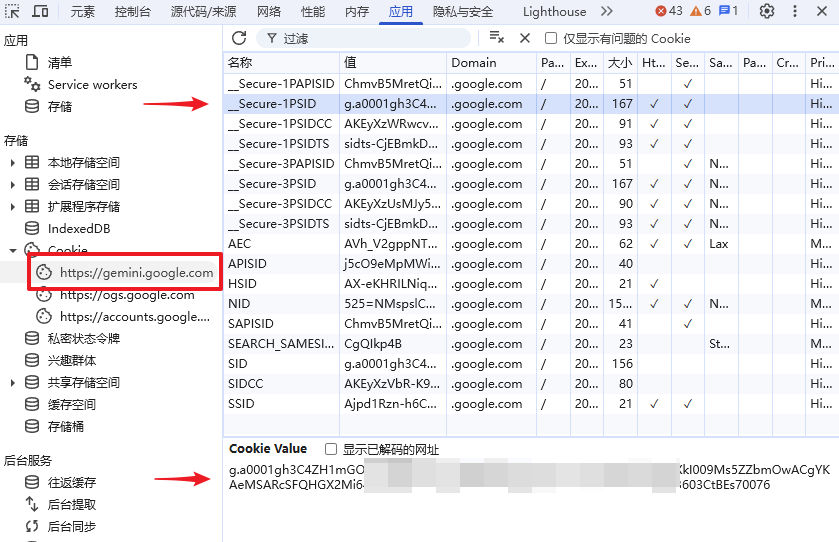
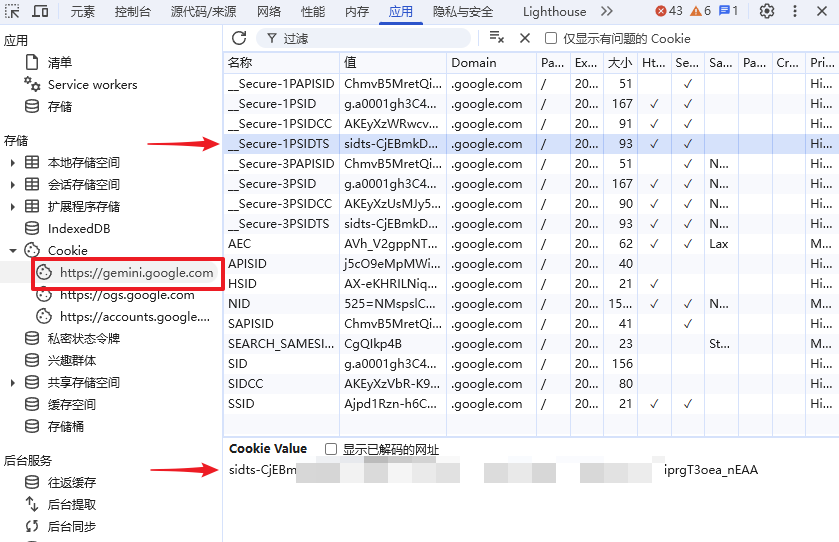
When performing verification on the command line, manually fill in these two values according to the prompts to complete the verification.
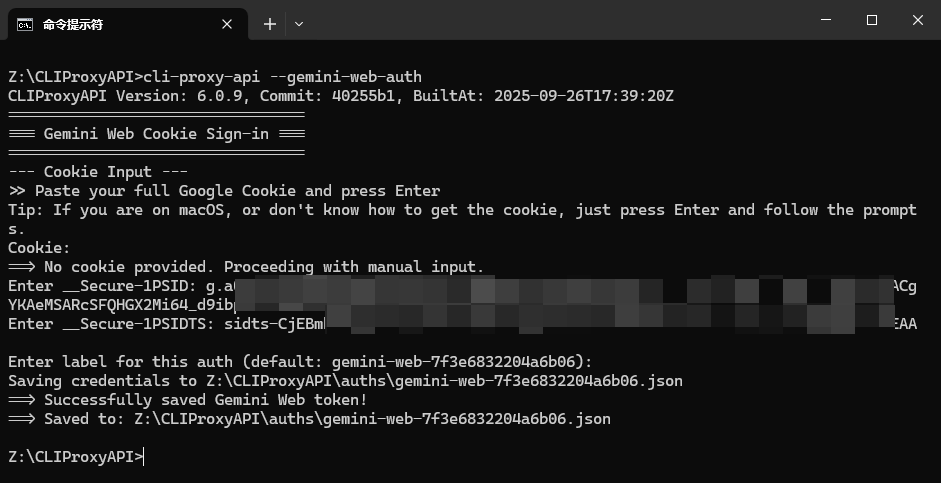
Verification steps
Next, we will perform verification. It should be noted that the program currently only supports text-to-image or image-to-text operations through OpenAI compatible interfaces and Gemini native interfaces. Therefore, the provider type OpenAI Response we previously set in Cherry Studio needs to be changed to OpenAI.
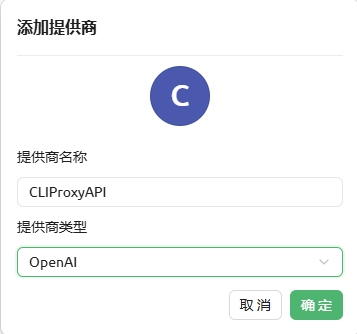
Add the model NanoBanana (ie gemini-2.5-flash-image-preview).
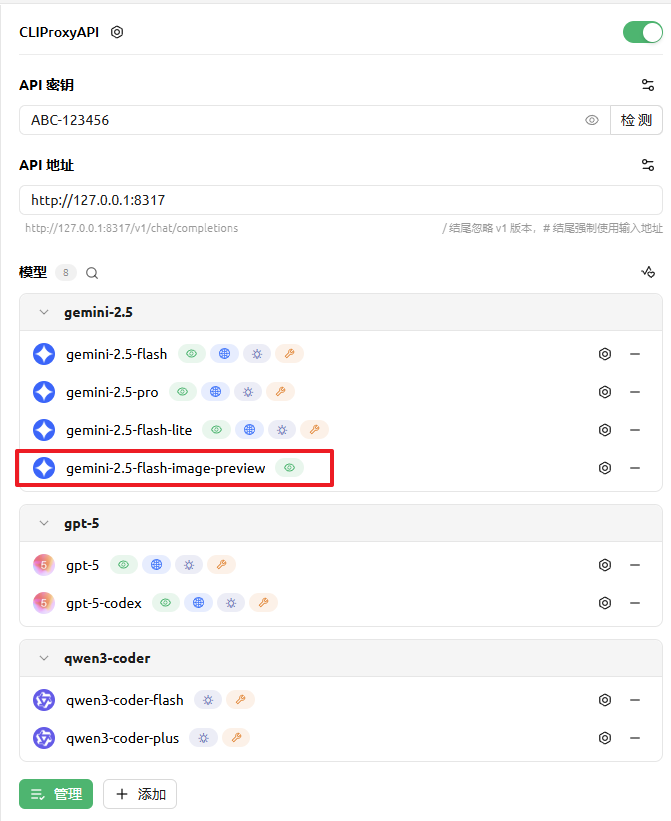
Now, let's test it in Cherry Studio!
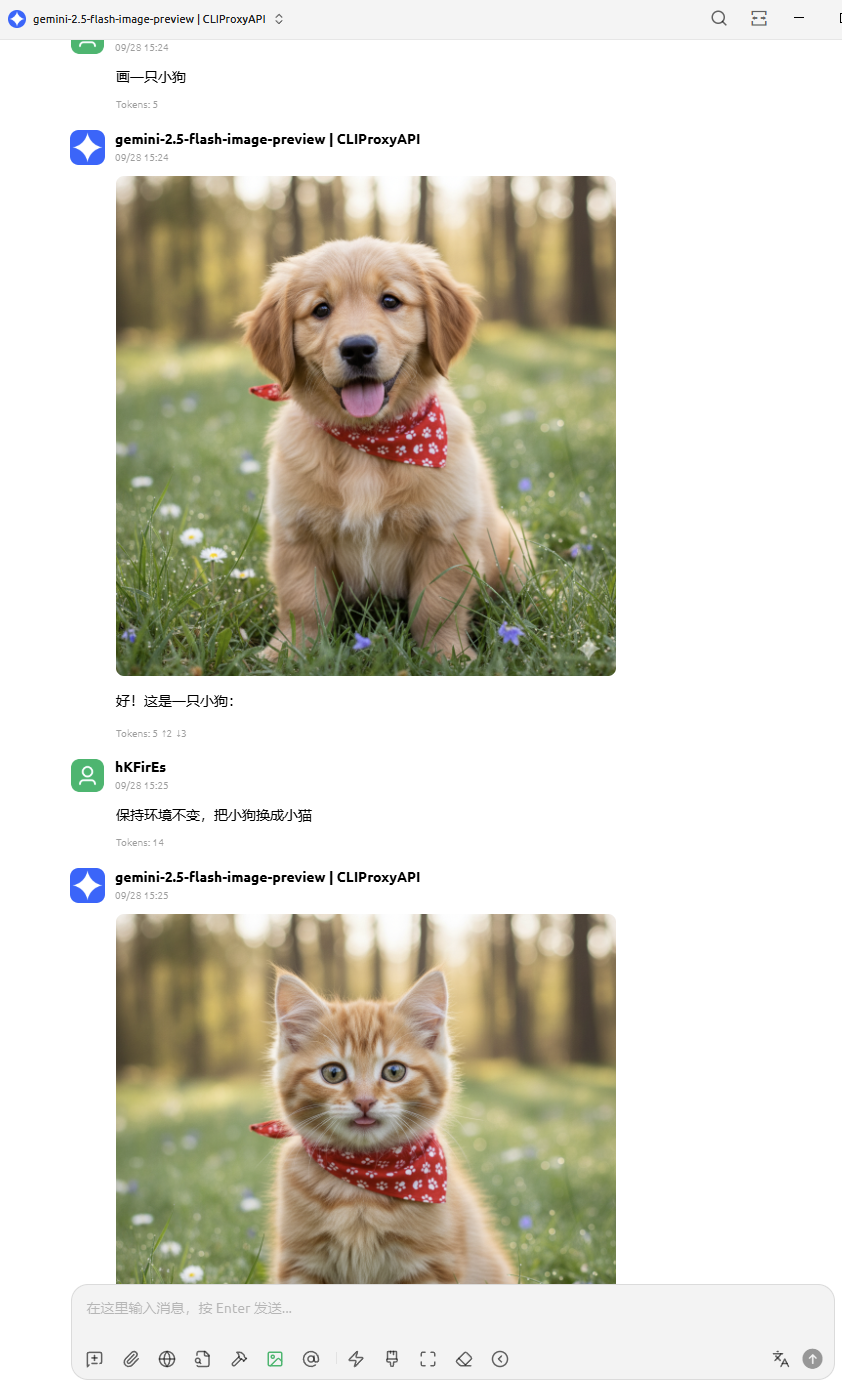
Perfectly meets our requirements, enjoy the "banana"!
Precautions
At this stage, please avoid adding multiple Gemini Web accounts inAfter the 6.0.17 version update, the program supports Gemini Web sticky sessions, and multiple accounts can be added.CLIProxyAPI. Because when there are multiple accounts, the program will poll calls, which may break the continuity of the conversation and cause the request to fail.- In
Cherry Studio, do not add theNanoBananamodel under theOpenAI Responseprovider type. It is known thatCherry Studiohas a bug in this case, which will cause the program to crash.